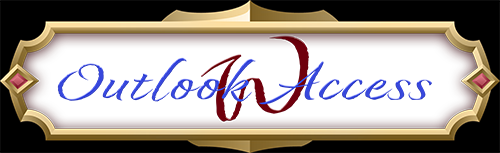Outlook Web Access is a full-featured, web-based email client with the look and feel of the Outlook client. With OWA, users can access their mailboxes from any Internet connection regardless of whether or not the computer is equipped with Outlook.
OWA provides most of the same functionality found in Outlook, including the familiar, easy-to-use interface, and the essential tools needed to create a professional email (spell check, signatures, HTML support and more).
In addition to email, OWA allows users to access their calendars, contacts, tasks and folders through a secure connection, just like they would in the office. Users can also search their old email, set up or edit out of office notifications, manage junk mail settings, and more.
OWA also supports a wide range of file types including Word documents, Excel spreadsheets, PowerPoint slides, PDF files and more. With OWA, users can access these file types even if the program the file is derived from isn’t installed on their computer.
Company hosted Exchange customers can access their mailbox through OWA by navigating to the unified login page, selecting webmail and entering their email address and password.
Link to unified login page: https://cp.serverdata.net/Portal/ADUser/Login.
Make sure you are not logged in to CONTROL PANEL or My Services when you log in to OWA, as this may cause problems due to cached information in your web browser.
Note: Unified login page is compatible with following web browsers:
- Microsoft Edge
- Chrome
- Firefox
- Safari
OWA can also be accessed via direct OWA URL for your Exchange server.
The URL has the format of https://Your_Exchange_Proxy_Server/owa (e.x. https://west.exchXXX.serverdata.net/owa)
Important Footnote: to protect your account information we cannot publish your Server names in public Knowledge Base. Customers bringing their own administrators will be provided their Server Names upon account setup. If the administrator needs to retrieve it again, you may do so in HostPilot > Home > Exchange servers and settings. If there is turnover and the information is needed again, you may contact Southeastern Business Solutions for your server names and any additional support required.

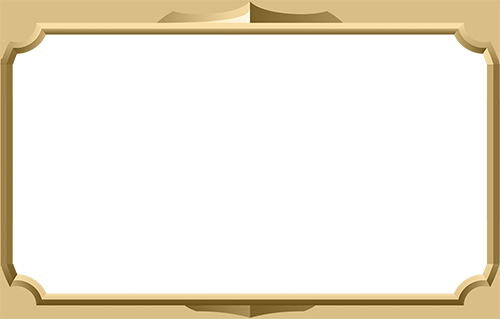
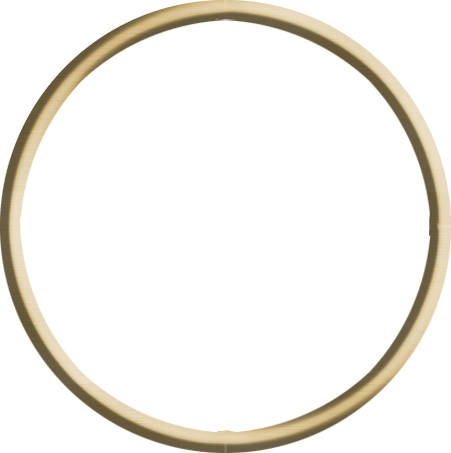

 Member
Member